Help You With Today?
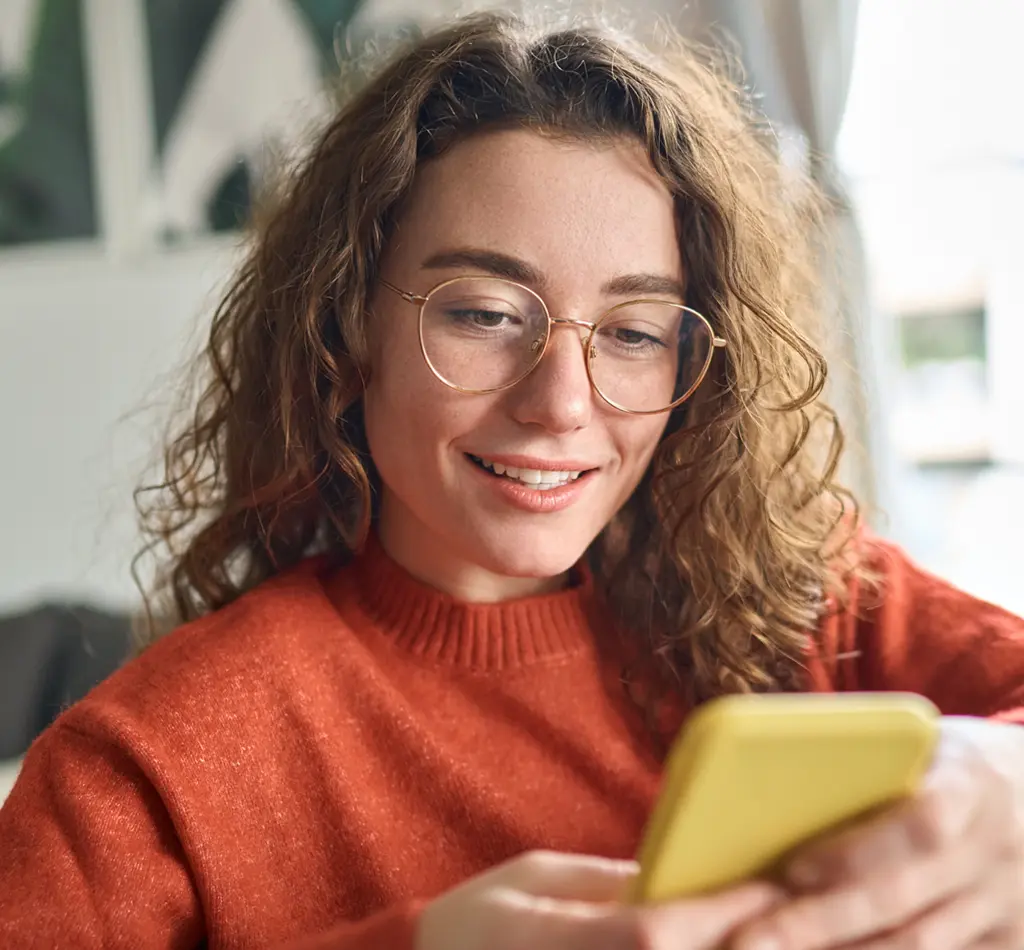
Mobile banking is a secure, convenient and free way to access your BCU accounts anytime, anywhere, using your mobile device.
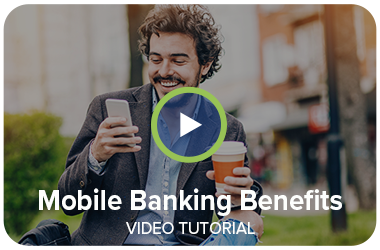
Brokaw CU safeguards your personal information using multiple security measures, including authentication, encryption and more. For added security, if your phone is ever lost or stolen, we can instantly deactivate mobile banking. Just call us at 715-359-7012 or send us a secure message through your online banking page.
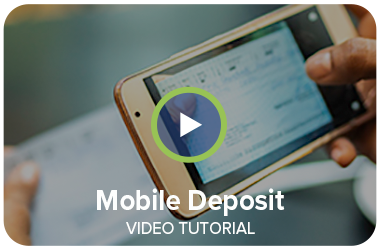
Remote Deposit Capture (RDC) is a free service on your mobile banking app that allows you to electronically transmit a check using an iPhone or Android phone. To use RDC, you must be signed up for Online Banking and have the mobile banking app installed on your mobile device. If you already use the mobile banking app, make sure you have the most recent update installed.
To qualify, you must:
Business accounts are evaluated by business type and ownership history
How to deposit a check using Mobile Remote Deposit Capture (RDC)
There are restrictions on which types of items are eligible for deposit and in what amounts. Also, funds may not be available for immediate withdrawal. Learn more About Remote Deposit Capturehere.
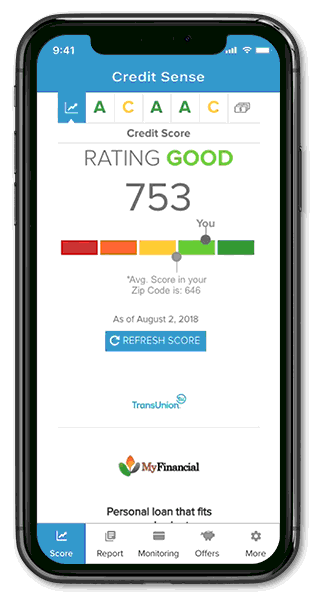
Access Credit Sense to see your full credit report, monitor your credit score, and receive tips on how to improve it! To view your free credit score and analysis, tap on the links found on either your 'Accounts' screen or under the 'More' menu.